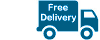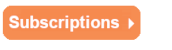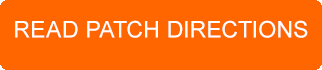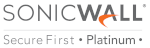Latest News
Latest blogs and updates from SonicWall-Sales.com
Next-Generation Security for Mid-Sized Networks
If you are looking for next-gen security to protect your small or mid-sized network, look no further than the Sonic Firewall series. These firewalls come without the huge price tag often associated with this product, while offering many incredible benefits and advantages to users. If you are concerned about security threats, you’ll want to purchase a high-quality firewall that’s built to protect your business. Today we’re going to look at how a SonicWall NSA firewall can assist your business, and you can click here for more information about the product range.

Designed for Mid-Sized Networks
The SonicWall NSA 2700 is designed for businesses with over 250 users and will protect your network from daily intrusions or potential attacks and security threats. It offers an affordable security solution, that is quick and flexible for your business needs. With on-box and cloud-based functions include WLAN management and secure SD-WAN, you’ll reduce the chance of security threats and attacks, so your business can keep growing and succeeding.
Benefits of a SonicWall Firewall
There are many great benefits you’ll experience by selecting a SonicWall firewall, such as the SonicWall NSA 7200 and SonicWall Soho firewall. With more employees than ever before working remotely, we love that the NetExtender provides employees with secure access to networks from their Windows, Mac or Linux computer or laptop. The Real-Time Deep Memory Inspection is a stand out feature of the device and will defend your company against side-channel and unrecognisable attacks.
Secure SD-WAN technology gives you a more secure and effective product, which is designed for use with your broadband network and the cloud-based technologies we all rely on. The SD-WAN technology is already built into your device, so you won’t have to purchase a separate tool or license, making this a very cost-effective purchase. As SonicWall NSA firewall devices are designed with mid-sized businesses in mind, they provide high port density and performance levels. For ease of use, you’ll appreciate the built-in wireless controller. Finally, after the initial output, you’ll find this purchase saves you money in the long run while offering you high-performance levels.
SonicWall NSA 2700
The Gen 7 product range, including the SonicWall NSA 2700, includes a new operating system that simplifies security for users and focuses on small and mid-sized businesses’ needs. It works to find encrypted threats and gives you insights into these threats and your traffic with the assessment report. You’ll know exactly what risks you are facing, so you can minimise these issues in the future. It’s a very easy-to-use device, featuring an app and auto-provision VPNs, which allow you to enjoy a no-touch user experience. You won’t need to have an on-site technician to look after this firewall, making it the ideal option with so many of us working from home.
Purchase Options
When considering the SonicWall NSA 2700, you’ll have the choice of two different licensing bundles for your needs. As well as purchasing the hardware by itself, you can choose between two licensing bundles, which are the TotalSecure Essential Edition and the Advanced Edition. You can also choose to pick out different services individually to fit your needs. The Essential Bundle offers you 24-hour support, anti-spam, content filtering, gateway anti-virus and application control. You’ll also enjoy capture ATP sandboxing and the inclusion of RTDMI technology.
If you do opt to upgrade to the TotalSecure Advanced Edition, you’ll benefit from all the inclusions listed in the Essential Edition. On top of these, you’ll receive the SonicWall Network Security Manager. This offers you cloud-based seven-day reporting and cloud management. It will allow you to completely protect your mid-sized business and keep your company secure for years to come. This option is currently only for Gen 7 SonicWall firewalls, although previous models can benefit from the Advanced Gateway Security Suite instead.
During this ever-changing time, small and medium-sized businesses are facing more troubles defending their networks than ever before. With constant new threats appearing, you need to protect your business for years to come. SonicWall’s products are great for branch locations and SMBs and offer you great value for money and easy installation. If you are concerned about security threats, ensure you invest in a high-quality firewall today, which will protect your livelihood and business from disruption.
Reference video: Check Point Software Technologies, Ltd.
Shipping hardware to EU
We are still looking into improving the way we can send hardware to EU countries, which will ultimately mean holding stock within the EU. At the moment we are a little way off this so all stock will be from the UK warehouse.
Exporting goods to Europe after Brexit: 2021 rules and regulations
New rules and regulations apply when exporting goods from the UK to Europe after 1st January 2021.
Besides the usual price and shipping costs, you may have to pay the imposed country VAT charges & the import customs duties, if applicable.
The custom tariffs, or any other procedures, when exporting from the UK to any EU country, after Brexit, will depend on the country of import. Each member country of the EU has specific and different rules on trade that the UK must follow when exporting goods to Europe after Brexit.
Survive and grow – changing applications that keep business safe
The global pandemic has thrown thousands of businesses' software and IT operating services into the limelight. With companies scrambling to implement safe working from home policies as well as continue to ensure the high security of their data.
2020 has been a time to explore much more creative ways to adapt as well as to grow. Implementing agile mindsets into every aspect of business and expanding services away from tradition and the "what we've always done" attitude.
However, enforcing consistent and rigorous security policies within a work from home policy, a policy and set of guidelines that everyone understands and follows to the letter…well, that can be a whole other blog post entirely!

The good news is since 2019, SonicWall has been working on the development of new product portfolios to support IT departments further in this challenge, as working from home was increasing in 2019, it certainly increased in 2020.
To help manage cyber threats and breaches in security while employees work remotely, it has never been so important to introduce what is known as a boundless cybersecurity model – a security model that goes wherever you and your computer are, whether this is at home, in the office, or your local coffee shop (maybe in 2021!), ultimately you are protected online at all times.
A partnership like no other
Building a strong presence in SASE, SonicWall has partnered with Perimeter 81, the leading Zero-Trust Secure Network-as-a-Service provider, to deliver the all-new, all advanced, Cloud Edge Secure Access service.
This technology focuses on providing businesses with robust cybersecurity solutions anywhere.
Removing the barrier of fixed locations, Cloud Edge connects with a hybrid cloud, integrating itself within Privilege security and Zero Trust.
What does this mean to you?
Businesses can now protect their networks and their employees from online security threats when workforces are working remotely.
Think of Cloud Edge Secure Access providing an invisible shield around every employee and their device, securing access to data and apps anywhere in the cloud.
Using the Least privilege Access allows you to control who has access to what, and nothing more.
By protecting specific areas of your network in such a way, you can prevent threats from moving deeper into your systems while still maintaining flexibility in operations.
Renowned worldwide
There is a strong design infrastructure to SonicWall's Cloud Edge with its 30 global points of presence (PoPs), making the software-defined perimeter architecture that it is built on unable to be touched by those most common cyber-attacks we see today.
IT managers and teams will find this software easy to install and run through the SaaS interface, with configuration complete in as little as 15 minutes and taking just 5 minutes to install by the end-user. SonicWall Cloud Edge supports agile working and increasing productivity levels – as well as security, of course!
Who is Cloud Edge suitable for?
Connecting geographically-distributed businesses through a single, multi-regional, virtual private network, you can now secure with ease remote offices/branches, temporary retail stores, mobile point of sales, and more.
This is also the ideal solution if you're working in areas with limited internet connectivity (where Telcos' MPLS may currently underserved you).
To make life simpler, Cloud Edge Secure Access can integrate seamlessly into existing firewalls and routers, bridging them to the nearest PoP gateways. WireGuard Tunnels are recommended to increase performance speed by up to 4 times.
Currently, SonicWall is the only security supplier that offers WireGuard support.
Enabling Cloud Edge Security Access service and enforcing Zero-Trust security.
Working from home, turn your employee's machines into managed devices all through the app client.
This wi-fi client security support enables the VPN connection automatically in unsecured hotspots, so if a hijacking is attempted, the client can instantly disable the outbound internet connection.
SonicWall Cloud Edge also comes as an app that can be downloaded to Android and iOS mobile devices, providing them with the same security protection as desktop systems.
This software is also available for use on shared devices, where there is a requirement to securely connect to the network from public locations, i.e., libraries, hotels, etc.
Zero-Trust access is initiated when the user logs in. A centralised controller will direct the internal and external logins and manage the endpoint and identity management interactions for correct authentication.
The perfect all-round solution
Cloud services offer convenience, increased security, and a reduction in hardware and software costs.
SonicWall Cloud Edge Secure Access offers lean, agile, and an all-inclusive package that integrates state of the art WireGuard cryptography—offering advanced protection against wi-fi hijacking DDoS attacks, SYN flood, and Slowloris.
Working seamlessly with modern identity management providers, IT teams also have the option to scale up or scale down their subscription model instantly, rather than waiting weeks or longer for new or additional applications to arrive and be installed.
As a single, unified service appliance linked to SASE solutions, SonicWall cybersecurity solutions can offer it all.
To find out more call 0330 1340 230 or visit our page.
There is no One Size Fits All Firewall.
If one size truly fit all, we wouldn’t offer so many great options.
Because nobody knows your needs, use cases and budget better than you do.
Whether you’re a small business or a large enterprise, whether in your home or in the cloud, SonicWall next-generation firewalls (NGFW) provide the security, control and visibility you need to maintain an effective cybersecurity posture. SonicWall’s award-winning hardware and advanced technology are built into each firewall to give you the edge on evolving threats.
With solutions designed for networks of all sizes, SonicWall firewalls are designed to meet your specific security and usability needs, all at a cost that will protect your budget.
Break Free from the Conventional
Secure and mobilize your organization for the new business normal and break free from the constraints of the past. See how our Boundless Cybersecurity model protects the ‘anytime, anywhere business’.
A boost to digital transformation
Embracing new and innovative technology is what small businesses and those with often distributed workforces and offices do best. Finding alternative ways to connect and, most importantly, stay connected securely is of considerable benefit to small and distributed companies.
However, this engagement with technology doesn’t come without its challenges. This post looks closer at some of these obstacles and ways businesses can get around them, using various applications and integrated appliances.

Challenges in implementing digital change
Small businesses often find themselves under-equipped to deal with the variety as well as the volume of cyber-attacks and cyber threats out in the digital space. Such threats are not only becoming commonplace in everyday working practices, but they’re also becoming much more sophisticated in their approach with the aim to maximise their return on investment; and trust us, they will do anything they need to make this happen.
We must also take a look at the hike in mobile and IoT devices that are now being used to access and connect to remote networks. Unfortunately, what this has meant for many is a degradation in network performance and a high level of unpredictability in the overall application.
One of the biggest challenges? Cloud applications. Cloud applications disrupt the traditional WAN and branch models; however, they do help to lower costs and reduce the time spent implementing cybersecurity solutions to branches.
The best solution to all challenges?
A fully integrated approach that offers complete digital transformation while keeping costs of ownership low and providing all security capabilities you need.
Welcome the SonicWall TZ series.
TZ270, TZ370, and TZ470 offer integrated SD-branch platforms with exceptional performance levels, all designed to focus on the `modern-day` branch setup.
The latest TZ range working alongside their wireless counterparts (TZ270W, TZ370W, and TZ470W), promotes state-of-the-art hardware designed specifically for small business and distributed offices.
What’s on offer:
- Automated real-time branch detection and prevention
- TLS/SSL inspection and decryption
- Multi GB wired and 802.11ac Wave 2 wireless networks
- High port density
- High-speed processors
- Robust onboard memory
- Expandable storage options
- And more!
Powered by SonicOS 7.0, the new TZ range certainly offers it all.
Transforming digital security
Threats to online security, business data and information is higher now than it has ever been. As more and more workforces now offer distributed offices and work locations, cybercriminals continue to play on vulnerabilities and flaws within the network systems.
The new TZ series helps to not just patch over these identified flaws but eradicate them completely.
Offering security solutions with all third-party certifications, these solutions meet the need for high-speed threat prevention.
SonicWall Capture, the cloud-based, multi-engine sandboxing service, helps to stop even the most advanced, zero-day attacks, which can often be encrypted web traffic—providing you with peace of mind that your servers and networks are protected at all times.
What’s more, the new TZ series has built-in SD-WAN at no additional cost to you, effectively replacing outdated WAN connections and technologies as well as any standalone SD-WAN appliances.
Through QoS features, the aim is to provide businesses with critical cloud performance applications.
In addition, with the use of SonicWave access points, SonicWall Switches, and the multi-gigabit interfaces, networks can now stay ahead and keep up with the high bandwidths that are now required due to the increase in the use of mobile devices.
Using a centralised management platform, SonicWall Network Security Manager (NSM), you can access the analytics platform through the cloud and on-prem form factors.
With smaller IT teams and a lack of cybersecurity, we understand how important it can be for small and medium-sized businesses to take advantage of zero-touch deployment and a unified policy that focuses on security saving your business both time and money.
Consolidated and integrated security across endpoint, edge, and access networks, the TZ series SonicWall firewalls can all be managed through a single pane, amplifying your control and cross-product visibility.
Providing a unified and robust security solution eases management pressures and provides solutions needed to protect your data and information.
For all of your business’s integrated cybersecurity needs and to find out more about the TZ series from SonicWall firewalls, call 0330 1340 230.
Security Update: SMA 100 Series Patch Now Available
|
As communicated on Feb. 1, SonicWall is announcing the
availability of a critical firmware update to patch a zero-day vulnerability
on SMA 100 series 10.x code.
|
||||
|
||||
|
As previously stated, SonicWall firewalls and SMA 1000 series
appliances, as well as all respective VPN clients, are unaffected and remain
safe to use. No action for these products is required.
|
||||
What is a VPN firewall, and how does it protect your networks?
Designed specifically to protect networks and systems, a VPN firewall provides excellent protection against unauthorised people attempting to access your networks and steal your data through exploiting and intercepting the VPN connection.
VPN - Virtual Private Network. An appliance created within the public network (like the internet), where once it is set up, information can be sent, received and retrieved through any shared or public site securely.
VPN firewalls allow you to connect remotely to your place of work safely, and most importantly, securely. They are available as either hardware or software and, in some instances, like the SonicWall VPN, all in one firewall appliance.

The main objective of a VPN firewall is only to allow legitimate and authorised traffic access to the VPN, i.e., only those with permissions and correct setup should be able to access work servers while working remotely.
Ultimately, they provide the layer of protection needed to secure your network from cybercriminals accessing your systems remotely.
Reasons why you need firewalls
Most operating systems today come with built-in firewalls. However, the SonicWall VPN firewall appliances add a layer of security to all systems and are flawless in their design and installation. They can detect even the smallest and inconspicuous of threats, providing you with peace of mind that your networks and servers have the highest levels of security installed.
Hardware VPN firewalls can also be connected to large scale virtual private networks to prevent any range of cyber-attacks. Providing maximum protection, the hardware is also quick and easy to install and used to protect larger systems and servers.
The VPN element is what builds the connection offering wireless connectivity without compromising on privacy.
For businesses, this means employees can log in from their personal PC or device through a VPN while remaining connected to a public network. All data received, sent, etc., will then work precisely as if the person were connected to your private network within the office.
Acting as a barrier between your systems and potential hackers, firewalls are extremely important when using wireless networks. Helping to reduce the chance of an attack happening and deadly viruses seeping into your systems.
Configuring VPN with your firewall
Fortunately, configuring a VPN with a firewall appliance is relatively straightforward. It does become a little more complicated when network administrators want VPN connections to be filtered through firewalls, routers, or proxy servers; however, placement of the VPN server is key.
Installation of firewall VPNs can occur either at the front or the back of the VPN server itself.
For example, placing the server behind the firewall, filters are required for configuration as these filters will allow you to set up specific pockets, which will then be allowed to pass through the firewall. This is the most common configuration method, especially when working with database servers, as it adjusts itself as part of your network's existing security infrastructure easily. Note that when servers are placed behind the firewall, you may receive connection requests from remote servers and individual VPN clients. In these cases, you must have the resources to accept incoming traffic through a specific port.
If the installation is at the front, the firewalls are configured only to allow tunnel data to pass through its internet interface. This method can offer increased security as only traffic that has been passed through the firewall will carry on through the VPN. However, it's important to note that the traffic that flows between the VPN server and the firewall with a front installation is not encrypted.
Monitoring all incoming and outgoing traffic, SonicWall firewalls create a barrier/wall between your networks and information trying to come back and forth through the server.
Carefully monitoring what is received, firewalls ensure your data is protected at all times.
Protecting against viruses, harmful malware, and other types of cyber threats and attacks, ensuring that your firewalls are installed and up and running is the first step; installing a VPN appliance to work alongside this is certainly the second!
VPN SonicWall and SonicWall firewalls are robust, offer easy installation and application, and increase security levels for remote workers required to access onsite systems and servers.
To find out more, visit our Sonicwall-Sales website or call 0330 1340 230.
Read the next article: A boost to digital transformation
Layered Cybersecurity: A Tactical Guide
The notion of layered security isn’t new. But with companies needing to mobilize for the new business normal amid threats that are increasingly sophisticated, more varied and more frequent, layered cybersecurity has never been more relevant.
The idea behind layered cybersecurity is simple: The more obstacles you place in front of an attacker, the better your chances are to identify and stop the attack before your network, data or business are compromised.
While many organizations understand the basics of layered security, our new hyper-distributed IT reality—where everyone is remote, everyone is mobile, and everyone is less secure—requires us to revisit and refine this best practice.
To help, SonicWall has prepared a layered approach to meet the needs of your boundless workforce while keeping your business objectives a priority.
While there are different schools of thought on which layers are the most important (e.g., logical, most critical, easiest to implement, etc.) this guide offers a top-down look at the vulnerabilities you should mitigate first.
It should also be stated that a modern layered security strategy should be grounded and managed in a unified, harmonized and un-siloed environment.
LAYER 1 Security Awareness
LAYER 2 Strong Authentication
LAYER 3
Email Security
LAYER 4
Mobile & Remote
Access Security
LAYER 5
Wireless Security
LAYER 6 Endpoint Protection
LAYER 7
SSL/TLS Decryption
& Inspection
LAYER 8 Real-Time Sandboxing
LAYER 9
Advanced Memory &
Side-Channel Inspection
LAYER 10 Real-Time Security for Cloud Apps & Services
LAYER 11
Next-Generation Firewalls
Read the full details at https://www.sonicwall.com/medialibrary/en/ebook/la...
Don't forget cybersecurity during the holidays
ith bargains, online sales, and time to sit and browse the internet, online scams and breaches to cybersecurity increase two-fold during the holiday season.
Cybercriminals use this time to take full advantage of people operating online, with SonicWall Capture Labs recording an increase in the number of cyber-attacks taking place during the holidays, increasing both ransomware and malware over the years.
Unfortunately, in September 2020, the malware had its biggest increase of the year. Worse still, ransomware increased by 40%!

This can also be a problem for businesses, as people often use the same device to shop online as they do to connect to their employer's networks and servers.
Now is the time we all must keep our guard high!
Cybersecurity during holidays
We can all fall victim to visiting a dodgy website on the hunt for a bargain or click on an untoward phishing email because it looks very similar to an order you have placed.
Some of the most important signs and things to look out for include:
False order confirmation emails
How many purchases have you made over the past few weeks? Would you really question an email confirming yet another purchase? These particular emails are clever because firstly, you open it because you can't remember ordering anything, and secondly, cleverly, the email doesn't give too much away, so you click on the link to find out more.
Unfortunately, these emails are phishing emails controlled by a hacker. As soon as you hand your email and password over, they have all the information they need.
How to spot a bogus email?
Check out the URL. Are there letters missing in the company name? Does it have a lock symbol on the left-hand side of the address bar?
Taking advantage of public wi-fi
We would never advise you to purchase items online using public wi-fi. This is because you can never be 100% sure that the connection you are using is secure. Even with password and login details, middleman attacks work by exploiting flaws in the network, intercepting traffic, and stealing your details.
If you do want to shop online when you're out and about, using your mobile data can offer you a little further protection and make it harder to tamper with.
Keep all your devices updated
Installing the latest software updates is crucial. That and also ensuring that your firewall is enabled. These updates and barriers of a defence often contain important security updates, providing you with the latest protection against security threats.
Setting your device for automatic updates can help save time and potential security issues.
Installing the SonicWall firewall can help filter all incoming and outgoing traffic, ensuring only safe and secure data is transferred.
Bogus instant messaging
Receiving an instant message with a great offer that can't be missed when you least expect it is probably a warning sign that something might be wrong. Scammers can hijack instant messaging accounts by phishing and sending malicious malware. Clicking on any links in the message can cause your device to download a file containing malware.
Make sure to view all links with caution, and remember, if it seems too good to be true, then it probably is.
Carefully choose where you shop
If you don't know them, can you really trust them? This is why it's important to do your research. Find out about the company, ask around, has anyone you know used them before, bought from them, dealt with them, etc.
To help stay on the side of caution, use a credit card that ensures all online purchases.
Use strong passwords
Strong passwords and changing these regularly is vital in securing your device, your email accounts, and other accounts you use for online shopping.
It's also essential that you don't use the same password across multiple accounts. Using a password manager will help you use different passwords for different accounts and remember them for you, so you don't have to. The only password to remember is the password to the application manager itself!
Don't give them all your information
Handing over your mother's maiden name, or the make and model of your very first car just to buy something, should set alarm bells ringing. Details such as your name, address, and your payment details, will be required; however, anything else usually won't be needed.
Holiday shopping in 2020 and beyond
This year, the trend will most definitely see a shift to online shopping, avoiding the crowds, supporting those who are self-isolating, and more.
It's estimated that approximately 66% of people will make more purchases online in the coming months than ever before.
Installing the correct firewalls and security software and taking heed of the points mentioned above can all help keep you and your information safe online.
To find out more about SonicWall firewall, call 0330 1340 230
Read next blog: What is a VPN firewall, and how does it protect your networks?
Reference video: KnowBe4
Could your SonicWall Firewall do with an upgrade?
The cyber-world moves incredibly fast, so fast that it is extremely difficult not only for businesses to keep up but also for the software and firewall systems they employ to still be 100% effective.
Those in the cyber industry and technology arena work tirelessly to adapt, innovate, and evolve software and equipment quickly and efficiently to help mitigate all advanced cyberattacks. Stopping them in their tracks, capturing them, and putting a stop to them once and for all.

Today, in light of more and more people working from home or working remotely from wherever they are in the world, it has never been so important for organisations to defend their networks, systems, data, information, applications, and more.
Protecting everything that can cost them dearly from the most malicious cyber-attacks around.
Protecting businesses now
To help keep your business protected, most organisations will install firewall applications. Applications that are both the most cost-effective and the most recent to be launched to market. Coupling these with security services that also offer real-time detection.
Now, SonicWall is looking to take this one step further by offering a `3 & Free` promotion.
What does this mean to you?
You can now upgrade your old firewall to the new firewall from SonicWall, including NSa 2650, SOHO 250, or TZ350 – the choice is yours.
Not only is it simple and straightforward to do when you do choose to upgrade, but you will also have the next-generation firewall technology available for your use too. Furthermore, SonicWall is also offering its renowned SonicWall Capture ATP (Advanced Threat Protection) Service. A multi-engine, cloud-based sandboxing platform that prevents cyberattacks, stopping them in their tracks and preventing them from negatively affecting your business operations.
`3 & Free` SonicWall promotion – it’s all in the detail
Ultimately, we like to think of it as an easy and competitively priced way to upgrade your firewalls to the next-generation firewall, (the latest SonicWall firewall on the market), all for free!
With the upgrade helping to protect:
- Your brand
- Your customers
- Your data
As well as providing protection against:
- Advanced threats and attacks
- Encrypted threats
All through filtering out dangerous content and offering around the clock support.
The NSa 2650, SOHO 250, or TZ350 will be available for all eligible customers when purchasing an appliance bundle that includes the SonicWall Advanced Gateway Security Suite three-year subscription package. (All which can be accessed via your authorised SonicWall reseller).
This particular security package offers you everything you need and more to keep your computers, networks, and systems completely protected.
Protecting against all modern cyber-attacks such as advanced malware, encrypted threats, ransomware, spyware, viruses, zero-day exploits, and more.
Your complete package will also include features such as:
- Gateway anti-spyware and anti-virus
- Application control
- Capture Advanced Threat Protection Sandbox
- Intrusion Prevention Service, and
- Content Filtering Service.
Of course, one of the most important and beneficial features that our customers find useful is 24-hour support, seven days a week, 365 days a year!
This is an exclusive security subscription offer from SonicWall-Sales that we would also like to enhance by offering the SonicWall Real-Time Deep Memory Inspection (RTDMI).
This is an innovative, patent-pending technology that enables Capture Advanced Threat Protection to not only pick up but to block any piece of malware that hides weaponry via encryption or does not show any malevolent behaviour.
Ideally, this piece of the security puzzle helps to protect your company from zero-day attacks, malicious or corrupt Microsoft Office files, and damaging PDFs.
Upgrade your SonicWall Firewall today
If you’re ready to upgrade now, great! SonicWall’s `3 & Free` promotion is ready and waiting to be taken advantage of, providing all eligible customers with the latest and the best SonicWall next-generation firewall systems…all for free!
To find out more and to get started, call us on 0330 1340 230 or drop us an email with your details and specifications, and we’ll be happy to help.
Read the next article: Don't forget cybersecurity during the holidays
Why upgrade to a SonicWall Gen 7 TZ Series firewall
10 REASONS TO UPGRADE
- 1. Multi-gigabit support in desktop form factor, fiber interface and high port density
- Benefit: Organizations that require increased throughput to support bandwidth-intensive applications and data transfer need multi-gigabit ports. Multi-gig firewalls work seamlessly with SonicWave APs and SonicWall Switches to deliver end-to-end multi-gigabit performance. In addition, having greater number of ports allows organizations to connect more devices directly to the firewall.
- Difference: The TZ470/570/670 series next-generation firewalls are the first desktop form factor to bring multigigabit (2.5/5/10G) interfaces or fiber (SFP+, SFP) interfaces, while the rest support only gigabit interfaces. Gen 7 TZs supports a minimum of 8 ports while Gen 6 supports 5.
- 2. Superior hardware upgrades with expandable storage and redundant power supply
- Benefit: Gen 7 TZs come an expandable storage that enables various features including logging, reporting, caching, firmware backup and more. Secondary power supply is available for redundancy in case of failure, providing business continuity.
- Difference: TZ570/670 series come with an expandable storage slot on the bottom of the device that provides the ability to expand up to 256GB, while Gen 6 does not. TZ670 comes preloaded with 32GB expandable storage and TZ570/670 series firewalls support two AC power supplies for redundancy. The optional redundant power supply is available for purchase, while other models excluding the TZ570/670 series, support just one power supply.
- 3. Groundbreaking firewall inspection, DPI performance and IPSec VPN performance
- Benefit: With increased network bandwidth requirements from IT trends such as apps, HD video streaming and social media, faster firewall inspection, DPI and IPSec VPN performance provides a secure network without performance degradation. Having a faster firewall performance provides organizations with a greater capacity to utilize higher internet speeds and support more concurrent and remote users.
- Difference: Gen 7 TZs offer up to 4 times firewall, DPI and IPSec VPN performance over Gen 6 firewalls.
- 4. Scale higher with increased connection count (per second, SPI, DPI, DPI-SSL)
- Benefit: Having a higher number of concurrent connections provides greater scalability by enabling more simultaneous user sessions to be active and tracked by the firewall.
- Difference: Gen 7 TZs offer up to 15 times maximum connections over Gen 6 firewalls.
- 5. More single sign-on (SSO) users
- Benefit: The single sign-on feature improves employee productivity and reduces IT support costs by enabling users to gain access to connected systems with a single ID and password.
- Difference: Gen 7 firewalls allows up to 5 times more SSO users than Gen 6 series to benefit from the use of single sign-on.
- 6. Increased VPN connectivity
- Benefit: For organizations with remote and branch locations such as Retail POS businesses, the ability to create a larger number of site-to-site VPN tunnels to connect distributed networks together and securely share data is essential.
- Difference: Gen 7 offers up to 8 times more site-to-site VPN tunnels than Gen 6 firewalls.
- 7. High VLAN interfaces
- Benefit: VLANs support the logical grouping of network devices, reduce broadcast traffic and allow more control when implementing security policies. It provides logical separation of devices on the same network. High VLAN interfaces signify better segmentation and performance for organizations.
- Difference: Gen 7 TZ series offers up to 5 times more VLAN interfaces than Gen 6 TZ series.
- 8. 802.11ac Wave 2 technology with increase in max number of access points supported
- Benefit: The latest 802.11ac Wave 2 technology enhances WiFi user experience by supporting MU-MIMO technology. Integrated WiFi option enables organizations to extend their wireless network farther without purchasing additional hardware. Alternatively, high number of APs supported by the firewall provide better scalability of the WiFi network.
- Difference: Gen 7 TZs with the exception of TZ670, offers integrated 802.11ac Wave 2 support while Gen 6 supports only 802.11ac Wave 1 or 802.11n technologies. Gen 7 TZs support up to 4 times more number of access points over Gen 6 series.
- 9. Brand-new SonicOS 7.0 support
- Benefit: The feature-rich SonicOS 7.0 operating system features modern UI/UX, topology view, enhanced policy, advanced security, networking and management capabilities, along with TLS 1.3 and default support for BGP routing without the need for additional license.
- Difference: SonicOS 7.0 support is available on Gen 7 series and not available on Gen 6 series. Gen 6 series require an additional expanded license to be purchased to enable BGP support while the Gen 7 include BGP support as default with every firewall purchase. Stateful HA support is available on Gen 7 TZs and not available on Gen 6 TZ series.
- 10. 5G USB Modem Support
- Benefit: USB 3.0 port could be used to plug in a 5G dongle for 5G connectivity. It is also backward compatible with 4G/LTE/3G technologies with the use of corresponding dongles.
- Difference: 5G technology support is available on Gen 7 TZ series and not available on Gen 6 TZ series.
ALL UPGRADE MODELS: https://www.sonicwall-sales.comsecure-upgrade-plu...
Managing a centralised and scalable firewall platform
It's great when companies plan their growth and look to scale their operations due to continued increases in sales and revenues.
However, with this growth comes a requirement to increase the speed at which IT security and, in particular, firewalls need deploying.
Protecting your systems and networks is vital, and firewalls act as the perfect barrier to prevent such cyber-attacks from slipping through the net.
As your business, networks, and systems grow, you need to have robust measures in place to manage these firewall operations, allowing you to respond to risks and continued daily challenges.

Some of the main reasons why companies move from managing individual firewalls to managing a more centralised system (such as the SonicWall NSM) include:
- IT teams are overwhelmed with the management of fragmented firewall silos.
- Inconsistent firewall policies are causing various security vulnerabilities.
- Due to the fragmented approach, IT teams aren't able to respond to threats promptly.
- Internal security audits have identified potential gaps that need attention.
To help, SonicWall is on hand!
The latest Network Security Manager (NSM) is primarily designed for the cloud and offers a multi-tenant centralised firewall system that puts you in control.
You can now take command of firewalls across your network, managing and seeing instantly risks coming your way.
Easy to use, the NSM allows you to centrally orchestrate your firewall management and reduce the chances of human error and policy misconfigurations.
The system is also much more intuitive and visually pleasing, with menus, navigation, and workflows all simplified, organised, and above all, streamlined.
Now, with NSM, you and your IT teams are more effective, aware, and in control.
Security control
With NSM, companies will be in a position to scale on demand. Using its more effective visibility, tenant-level manageability, and group-based device control, those utilising NSM will be in a position to deploy and manage unlimited firewall devices, removing firewall silos altogether.
The platform also allows you to create consistency in your approach to IT security and cyber threats.
Developing synchronised policies across all cloud environments.
And of course, operating on the cloud means you can achieve all of this from anywhere using any browser-enabled device.
Effectiveness guaranteed
With NSM, you have the tools to work smarter. To have the time to think, plan, and implement faster without taking up too much of your time or effort.
You can now automate workflow processes to help simplify processes and tasks, allowing your security operations to run smoothly without you manually instructing systems, carrying out all of these activities from one unified device table.
These automated processes include:
- Tracking all firewalls under your management from one single view.
- Synchronising firewalls, keeping them all in line.
- Upgrading all firewalls simultaneously and carrying out audits and backup configurations as and when required.
- Scheduling reports for management.
- Onboarding and operationalising as many firewalls as required, through zero-touch deployment.
- Implementing changes to configuration easier and more intuitively. And,
- Automating firewall operations such as performing system health checks and audit configurations, etc., through the REST API service available.
Increase Awareness
The NSM's intuitive dashboard boasts real-time monitoring that provides you with the best and most comprehensive reporting and analytical data around.
This level of detail and one glance view allows security operators to troubleshoot problems instantly, investigate potential risks, and take smart, effective security actions as outlined in policies and procedures.
The dashboard should help decision-making, planning, and be used in the development of cyber policies. Providing a company-wide view of all current activities and potential threats, companies can now have a more detailed understanding of whether their internal security requirements can be met or if more needs to be done.
Having this level of awareness relating to your company's security infrastructure is vital.
More reasons to opt for SonicWall's NSM
- With its cloud-native SaaS offering, it can help lower TCO.
- There's no maintenance schedule to adhere to
- No configurations or upgrades are required.
- No downtime (a big benefit to business)
- And no depreciation or retirement costs.
Instead, through a cost-effective yearly subscription, you can simplify your management workflows and increase your overall efficiency.
Scalable to support various business environments, you can have one firewall or a hundred, as setting up network infrastructures and multiple device groups have never been easier to deploy and manage.
You are in complete control.
From the templates, you apply to the consistent security measures you enforce.
To find out more, check us out online or call us on 0330 1340 230; we'd be happy to help!