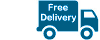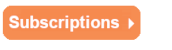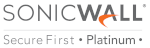What is involved in setting up a SonicWall VPN?

When you talk about protecting a system from hackers, viruses and other threats, the first thing that comes to mind is a firewall. SonicWall is one of the most famous companies when it comes to firewalls. It is one of the known companies working towards preventing cyber crime for more than 25 years. They have served more than 500,000 businesses spread across 150 countries through their innovation, products and partnerships. One of their most popular products is the SonicWall VPN. This VPN gives users secure access to applications and files at remote locations. If you are new to SonicWall VPN, you will surely have some questions regarding its setup.
Well, setting up a SonicWall VPN is not complicated. You simply need to follow a series of steps and it is done.
- Before you start the VPN setup, you need to configure the Sonic VPN device. For configuring, you need to log in to the device and click on the VPN button. Follow the steps mentioned by VPN Policy Wizard and complete the setup.
- There are two options to set VPN – site-to-site VPN and WAN GroupVPN.
- Now, on the master unit, go to VPN option and then look for Settings. Under this tab, tick the Enable VPN option. To make it easier, change the name of Unique Firewall Identifier to an easy to remember a name. Once you have entered the new name, click on Accept.
- You also need to add details in other fields in the form of authentication type, IKE Authentication and more.
- Next click on the Network tab. Here the setting will change depending on whether you are on the local network or remote. For a Local network, look for the LAN Subnets options present in the drop-down. For remote access, you need to create a new Address Object.
- After Network, you need to fill the Proposals and Advanced tabs. Ensure that you add information to all the fields. Once done, click on OK button.
- To review your VPN policy, see the VPN Policies page.
- Every SonicWall VPN has two devices – a master and a secondary device. Now repeat the same steps on the secondary devices – a master and a secondary device.
- The proposal on Master device should match the other device.
- Make sure you tick the Enable Keep-Alive option in the Advanced tab.
- Once done, click OK to save the policy on the other device also.
- You can always make changes to the VPN policies to control what traffic is allowed to follow through the tunnel. To expand access, you need to create additional Address Objects on each of the firewalls.
While configuring SonicWall VPN, you need to ensure there are no typing errors or problems in the WAN connections. You need to check that the network that you refer to as local on one side need to be referred to as Remote on the other side and vice versa.
Site-to-site VPN connections with SonicWall is fast and easy! It can be done in many ways, so choose a method that suits you.
Read next article: how to create a professional cold email without going to recepient's spam folder