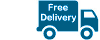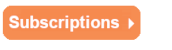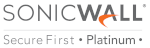Importing Preferences from SonicOS Standard to SonicOS Enhanced
The SonicOS Standard to Enhanced Settings Converter is designed to convert a source Standard Network Settings file to be compatible with a target SonicOS Enhanced appliance. Due to the more advanced nature of SonicOS Enhanced, its Network Settings file is more complex than the one SonicOS Standard uses. They are not compatible. The Settings Converter creates an entirely new target Enhanced Network Settings file based on the network settings found in the source Standard file. This allows for a rapid upgrade from a Standard deployment to an Enhanced one with no time wasted in re-creating network policies. Note: SonicWALL recommends deploying the converted target Network Settings file in a testing environment first and always keeping a backup copy of the original source Network Settings file.
The SonicOS Standard to Enhanced Settings Converter is available at: https://convert.global.sonicwall.com/
If the preferences conversion fails, email your SonicOS Standard configuration file to settings_converter@sonicwall.com with a short description of the problem. In this case, you may also consider manually configuring your SonicWALL appliance.
To convert a Standard Network Settings file to an Enhanced one:
- Log in to the management interface of your SonicOS Standard appliance, navigate to System > Settings, and save your network settings to a file on your management computer.
- On the management computer, point your browser to https://convert.global.sonicwall.com/.
- Click the Settings Converter button.
- Log in using your MySonicWALL credentials and agree to the security statement. The source Standard Network Setting file must be uploaded to MySonicWALL as part of the conversion process. The Setting Conversion tool uses MySonicWALL authentication to secure private network settings. Users should be aware that SonicWALL will retain a copy of their network settings after the conversion process is complete.
- Upload the source Standard Network Settings file:
- Click Browse.
- Navigate to and select the source SonicOS Standard Settings file.
- Click Upload.
- Click the right arrow to proceed.
- Review the source SonicOS Standard Settings Summary page. This page displays useful network settings information contained in the uploaded source Network Settings file. For testing purposes, the LAN IP and subnet mask of the appliance can be changed on this page in order to deploy it in a testing environment.
- (Optional) Change the LAN IP address and subnet mask of the source appliance to that of the target appliance.
- Click the right arrow to proceed. S
- elect the target SonicWALL appliance for the Enhanced deployment from the available list. SonicOS Enhanced is configured differently on various SonicWALL appliances, mostly to support different interface numbers. As such, the converted Enhanced Network Settings file must be customized to the appliance targeted for deployment.
- Complete the conversion by clicking the right arrow to proceed.
- Optionally click the Warnings link to view any differences in the settings created for the target appliance.
- Click the Download button, select Save to Disk, and click OK to save the new target SonicOS Enhanced Network Settings file to your management computer.
- Log in to the management interface for your SonicWALL appliance.
- Navigate to System > Settings, and click the Import Settings button to import the converted settings to your appliance.